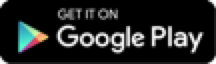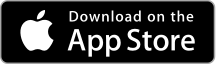Getting Started
We’ll walk you through how to create your username, password and set your contact information where you receive security verification codes that we’ll use to confirm your ID when performing certain actions. Have your PAN (last 8 digits of your debit card) and PAC (personal access code) handy and we’ll walk you through the rest.