Coast Capital Digital Lending FAQs
Have questions about Coast Capital Digital Lending?
We have answers. Check out our FAQs below for more information about applying for a loan or line of credit through the Coast Capital Digital Lending platform.
Apply for a loan or line of credit
With Coast Capital Digital Lending, you can apply for a loan or line of credit from the comfort of your own home.
About Coast Capital Digital Lending
You can use Coast Capital Digital Lending to apply for unsecured personal loans as well as unsecured personal lines of credit starting at $5,000. We offer terms of 12 to 60 months for personal loans. Lines of credit have no defined paymnet term, meaning you don't have to pay it back in full by a certain date (aside from any monthly interest payments).
Looking for something under $5,000 or borrowing for a business? Email us and a Coast Capital team member will get back to you through your preferred contact method.
Yes, you can add a co-borrower when completing your online application. Once you’ve submitted your application, the co-borrower will receive an email invitation to complete their Coast Capital Digital Lending profile and continue the application. Each co-borrower added to the application will need their own email address in order to complete their application online.
To help solve challenges you may experience with digital banking, we may ask you to clear your cache and cookies. Here’s how to do it on a few popular browsers: Chrome, Safari and Firefox. If you use a different browser, a quick Google search should help you.
Chrome (Windows and Mac)
Clearing cache and cookies
- Open Chrome on your computer
- If you’re using Windows, click the More button “
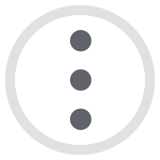 ” at the top right of the browser, then “More tools”
” at the top right of the browser, then “More tools”
- On a Mac, click “Chrome” from the menu bar at the top of your browser
- Click “Clear Browsing Data”
- Select “All time”
- Check the boxes next to “Cookies and other site data” and “Cached images and files”
- Click “Clear Data”
Safari (Mac)
Clearing cache
- Open Safari on your computer
- Use shortcut Command+Shift+E OR
- Click “Safari” in the browser menu bar, then “Preferences”
- Click “Advanced” and check the box next to “Show Develop menu in menu bar”
- Click “Develop” from menu bar, then “Empty cache”
Clearing cookies
- Click “Safari” in the browser menu bar
- Click “Preferences” then “Privacy”
- Click “Manage Website Data”
- Click “Remove All”
Firefox
Clearing cache and cookies
- Open Firefox on your computer
- Click the Menu button “
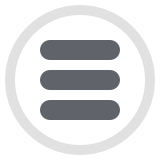 ” on the right of your browser bar
” on the right of your browser bar - Click “Preferences”
- Click “Privacy and Security”
- Click “Clear Data”
- Check the boxes next to “Cookies and Site Data” and “Cached Web Content”
- Click “Clear”
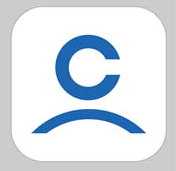 Accessing digital banking on a computer
Accessing digital banking on a computerTo provide you with a secure and protected online banking environment, we recommend using the supported browsers listed below. We do not support beta or test versions of browsers.
-
Apple Safari (latest version)
-
Google Chrome (latest version)
-
Mozilla Firefox (latest version)
-
Microsoft Edge (latest version)
-
Microsoft Internet Explorer 11
-
Apple Safari on iOS 10 or later
-
Google Chrome on Android 4.4 or later
To access online banking through your mobile browser, simple visit https://banking.coastcapitalsavings.com.
TLS stands for Transport Layer Security (TLS). This technology allows users to establish sessions with Internet sites that are secure, meaning they have minimal risk of external violation. Once inside the Coast Online Banking site, you are secure through our use of SSL technology. Encryption is the process of scrambling information into a more secure format for transmission. This means that plain text is converted (encrypted) to a scrambled code while transmitting, and then changed back (decrypted) to plain text at the receiving end of the transmission.
Cookies
Coast Online Banking uses two kinds of cookies - session cookies and persistent cookies. We use a session cookie to maintain the integrity of your Internet banking session, and we use persistent cookies in optional enhanced features such as the saved Member Cards and saved member transfers features. For more information on our use of cookies, please review the cookies section in our Privacy Policy.
To use our app efficiently, your phone needs to meet the following requirements:
-
Apple Safari on iOS 10 or later
-
Google Chrome on Android 4.4 or later
- Downloading the App

Your digital security is our priority. Our digital banking has several features that help keep your information and accounts safe:
-
One-time security codes. We send them via text message to your mobile phone or through an email when you complete specific tasks.
-
Device management. In the event you lose your phone or tablet, you can protect yourself and your information by disabling mobile access from a desktop computer.
Security alerts. To protect you and your information, we’ll send you a security email and text message when rare or suspicious activity takes place, like if your account is locked due to a failed password. -
Security alerts. To protect you and your information, we’ll send you a security email and text message when rare or suspicious activity takes place, like if your account is locked due to a failed password.
-
Proactive fraud detection. We’ve enabled sophisticated fraud detection technology that assesses real-time risk based on a number of indicators related to your information and the device you’re using to log in.
Getting started and logging in
Applying for a loan or line of credit with Coast Capital Digital Lending
- Your address history for the past three years
- Your income and employment history for the past three years
- If the application has multiple applicants, a separate email address for each applicant
Checking your credit history is a necessary step when processing your application for a loan or line or credit. We use this information to identify the best lending product for you and get your loan processed more quickly. When you submit your Coast Capital Digital Lending application, it will have a minor effect on your credit score.
To learn more about how this type of check impacts your credit score, visit the Equifax website.
Coast Capital Digital Lending allows you to start your application on your own time without having to meet with us in person. Once the application is submitted, we’ll contact you through the preferred contact method provided to finalize the details of your application.
Of course! Contact us and we can help answer any questions you may have.
To help solve challenges you may experience with digital banking, we may ask you to clear your cache and cookies. Here’s how to do it on a few popular browsers: Chrome, Safari and Firefox. If you use a different browser, a quick Google search should help you.
Chrome (Windows and Mac)
Clearing cache and cookies
- Open Chrome on your computer
- If you’re using Windows, click the More button “
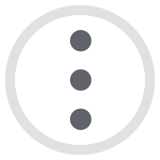 ” at the top right of the browser, then “More tools”
” at the top right of the browser, then “More tools”
- On a Mac, click “Chrome” from the menu bar at the top of your browser
- Click “Clear Browsing Data”
- Select “All time”
- Check the boxes next to “Cookies and other site data” and “Cached images and files”
- Click “Clear Data”
Safari (Mac)
Clearing cache
- Open Safari on your computer
- Use shortcut Command+Shift+E OR
- Click “Safari” in the browser menu bar, then “Preferences”
- Click “Advanced” and check the box next to “Show Develop menu in menu bar”
- Click “Develop” from menu bar, then “Empty cache”
Clearing cookies
- Click “Safari” in the browser menu bar
- Click “Preferences” then “Privacy”
- Click “Manage Website Data”
- Click “Remove All”
Firefox
Clearing cache and cookies
- Open Firefox on your computer
- Click the Menu button “
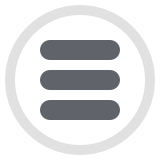 ” on the right of your browser bar
” on the right of your browser bar - Click “Preferences”
- Click “Privacy and Security”
- Click “Clear Data”
- Check the boxes next to “Cookies and Site Data” and “Cached Web Content”
- Click “Clear”
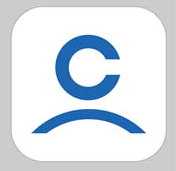 Accessing digital banking on a computer
Accessing digital banking on a computerTo provide you with a secure and protected online banking environment, we recommend using the supported browsers listed below. We do not support beta or test versions of browsers.
-
Apple Safari (latest version)
-
Google Chrome (latest version)
-
Mozilla Firefox (latest version)
-
Microsoft Edge (latest version)
-
Microsoft Internet Explorer 11
-
Apple Safari on iOS 10 or later
-
Google Chrome on Android 4.4 or later
To access online banking through your mobile browser, simple visit https://banking.coastcapitalsavings.com.
TLS stands for Transport Layer Security (TLS). This technology allows users to establish sessions with Internet sites that are secure, meaning they have minimal risk of external violation. Once inside the Coast Online Banking site, you are secure through our use of SSL technology. Encryption is the process of scrambling information into a more secure format for transmission. This means that plain text is converted (encrypted) to a scrambled code while transmitting, and then changed back (decrypted) to plain text at the receiving end of the transmission.
Cookies
Coast Online Banking uses two kinds of cookies - session cookies and persistent cookies. We use a session cookie to maintain the integrity of your Internet banking session, and we use persistent cookies in optional enhanced features such as the saved Member Cards and saved member transfers features. For more information on our use of cookies, please review the cookies section in our Privacy Policy.
To use our app efficiently, your phone needs to meet the following requirements:
-
Apple Safari on iOS 10 or later
-
Google Chrome on Android 4.4 or later
- Downloading the App

Your digital security is our priority. Our digital banking has several features that help keep your information and accounts safe:
-
One-time security codes. We send them via text message to your mobile phone or through an email when you complete specific tasks.
-
Device management. In the event you lose your phone or tablet, you can protect yourself and your information by disabling mobile access from a desktop computer.
Security alerts. To protect you and your information, we’ll send you a security email and text message when rare or suspicious activity takes place, like if your account is locked due to a failed password. -
Security alerts. To protect you and your information, we’ll send you a security email and text message when rare or suspicious activity takes place, like if your account is locked due to a failed password.
-
Proactive fraud detection. We’ve enabled sophisticated fraud detection technology that assesses real-time risk based on a number of indicators related to your information and the device you’re using to log in.
Funding and payment
- For a line of credit, you simply make a deposit into the account it’s attached to
- For a loan, payments can be debited from your Coast Capital account or account with any other Canadian financial institution. You will provide these account details when we contact you to finalize your application.
Coast Capital Digital Lending allows you to start your application on your own time without having to meet with us in person. Once the application is submitted, we’ll contact you through the preferred contact method provided to finalize the details of your application.
Of course! Email us and a Coast Capital team member will get back to you through your preferred contact method.
To help solve challenges you may experience with digital banking, we may ask you to clear your cache and cookies. Here’s how to do it on a few popular browsers: Chrome, Safari and Firefox. If you use a different browser, a quick Google search should help you.
Chrome (Windows and Mac)
Clearing cache and cookies
- Open Chrome on your computer
- If you’re using Windows, click the More button “
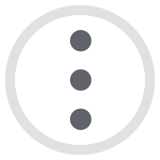 ” at the top right of the browser, then “More tools”
” at the top right of the browser, then “More tools”
- On a Mac, click “Chrome” from the menu bar at the top of your browser
- Click “Clear Browsing Data”
- Select “All time”
- Check the boxes next to “Cookies and other site data” and “Cached images and files”
- Click “Clear Data”
Safari (Mac)
Clearing cache
- Open Safari on your computer
- Use shortcut Command+Shift+E OR
- Click “Safari” in the browser menu bar, then “Preferences”
- Click “Advanced” and check the box next to “Show Develop menu in menu bar”
- Click “Develop” from menu bar, then “Empty cache”
Clearing cookies
- Click “Safari” in the browser menu bar
- Click “Preferences” then “Privacy”
- Click “Manage Website Data”
- Click “Remove All”
Firefox
Clearing cache and cookies
- Open Firefox on your computer
- Click the Menu button “
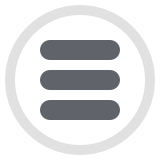 ” on the right of your browser bar
” on the right of your browser bar - Click “Preferences”
- Click “Privacy and Security”
- Click “Clear Data”
- Check the boxes next to “Cookies and Site Data” and “Cached Web Content”
- Click “Clear”
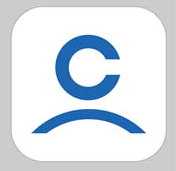 Accessing digital banking on a computer
Accessing digital banking on a computerTo provide you with a secure and protected online banking environment, we recommend using the supported browsers listed below. We do not support beta or test versions of browsers.
-
Apple Safari (latest version)
-
Google Chrome (latest version)
-
Mozilla Firefox (latest version)
-
Microsoft Edge (latest version)
-
Microsoft Internet Explorer 11
-
Apple Safari on iOS 10 or later
-
Google Chrome on Android 4.4 or later
To access online banking through your mobile browser, simple visit https://banking.coastcapitalsavings.com.
TLS stands for Transport Layer Security (TLS). This technology allows users to establish sessions with Internet sites that are secure, meaning they have minimal risk of external violation. Once inside the Coast Online Banking site, you are secure through our use of SSL technology. Encryption is the process of scrambling information into a more secure format for transmission. This means that plain text is converted (encrypted) to a scrambled code while transmitting, and then changed back (decrypted) to plain text at the receiving end of the transmission.
Cookies
Coast Online Banking uses two kinds of cookies - session cookies and persistent cookies. We use a session cookie to maintain the integrity of your Internet banking session, and we use persistent cookies in optional enhanced features such as the saved Member Cards and saved member transfers features. For more information on our use of cookies, please review the cookies section in our Privacy Policy.
To use our app efficiently, your phone needs to meet the following requirements:
-
Apple Safari on iOS 10 or later
-
Google Chrome on Android 4.4 or later
- Downloading the App

Your digital security is our priority. Our digital banking has several features that help keep your information and accounts safe:
-
One-time security codes. We send them via text message to your mobile phone or through an email when you complete specific tasks.
-
Device management. In the event you lose your phone or tablet, you can protect yourself and your information by disabling mobile access from a desktop computer.
Security alerts. To protect you and your information, we’ll send you a security email and text message when rare or suspicious activity takes place, like if your account is locked due to a failed password. -
Security alerts. To protect you and your information, we’ll send you a security email and text message when rare or suspicious activity takes place, like if your account is locked due to a failed password.
-
Proactive fraud detection. We’ve enabled sophisticated fraud detection technology that assesses real-time risk based on a number of indicators related to your information and the device you’re using to log in.
- Rates are subject to change.
Transactions include cheques, Coast Capital Savings® and EXCHANGE Network ATM withdrawals, Interac® Direct Payment, preauthorized payments, Coast-by-Phone® bill payments, Coast Online® Banking bill payments and in-branch withdrawals, transfers and bill payments. Deposits and self-serve (Coast Capital Savings® ATM, Coast-by-Phone® and Coast Online® Banking) transfers are free.
Additional network ATM transactions are subject to the fees listed. Surcharges from other financial institution ATMs are excluded. - Overdraft limits are subject to qualification. Monthly fee applies where overdraft is used.
- Transactions include cheques, Coast-by-Phone® and in-branch withdrawals and transfers. Free in-branch deposits.
- Transactions include cheques, Coast Capital Savings® and EXCHANGE Network ATM withdrawals, Interac® Direct Payment, preauthorized payments, Coast-by-Phone® bill payments, Coast Online® Banking bill payments and in-branch withdrawals, transfers and bill payments. Deposits and self-serve (Coast Capital Savings® ATM, Coast-by-Phone® and Coast Online® Banking) transfers are free.
